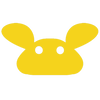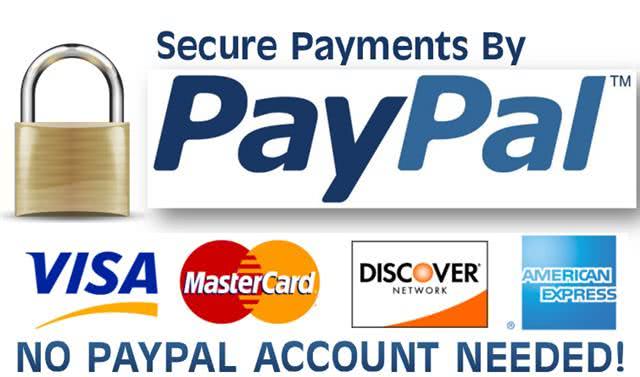IDOLCAM Operation
Gimbal modes 0:43, Lighting & Lens Operation 3:36, Camera Ports 4:36, Camera Operation 5:00, Auto Lowlight 5:57,
Gyro Sensor 6:25, Detection 6:35, Dual Files 7:20, Video Stamp 7:37, Loop Record 8:00, Car DV 8:28,
Microphone Volume 9:00, Sharpness 9:18, Auto white balance 9:36, EV 9:53, Metering 10:11, Color Profile 10:32, Quick Capture 11:16, Delay Off 11:30, TV Mode 11:50, Light Frequency 12:05, Distortion Correction 12:32, AutovShutdown12:42,
Screen Off 12:55, Status Wifi LEDs 13:06, TV Out 13:18, Card Format 14:00, Default Setting 14:05, Firmware Upgrade 14:20, Camera Navigation14:47
***To Flip the Screen Upside down, Press and Hold the Record button for 2 seconds**
Gimbal modes 0:43, Lighting & Lens Operation 3:36, Camera Ports 4:36, Camera Operation 5:00, Auto Lowlight 5:57,
Gyro Sensor 6:25, Detection 6:35, Dual Files 7:20, Video Stamp 7:37, Loop Record 8:00, Car DV 8:28,
Microphone Volume 9:00, Sharpness 9:18, Auto white balance 9:36, EV 9:53, Metering 10:11, Color Profile 10:32, Quick Capture 11:16, Delay Off 11:30, TV Mode 11:50, Light Frequency 12:05, Distortion Correction 12:32, AutovShutdown12:42,
Screen Off 12:55, Status Wifi LEDs 13:06, TV Out 13:18, Card Format 14:00, Default Setting 14:05, Firmware Upgrade 14:20, Camera Navigation14:47
***To Flip the Screen Upside down, Press and Hold the Record button for 2 seconds**
Tuning 4th Axis Gimbal
VlogStar Microphone V2 (V1) Operation
11 Creative Camera Movement with IDOLCAM
IDOLCAM-TIPS
Tip #1--use IDOLCAM with selfie stick extended for even smoother shot, or add weight to the 1/4" screw socket approx 1lb/500g will also add stability for the Z axis, especially if you are using close up and telephoto lens.
Tip #2--use micro SD card that can write 60mbps or faster for 4K video, also will yield more stable recordings. We use Sandisk Extreme U3 A2 cards with very stable results. Accept cards up to 128G.
Tip #2--use micro SD card that can write 60mbps or faster for 4K video, also will yield more stable recordings. We use Sandisk Extreme U3 A2 cards with very stable results. Accept cards up to 128G.
Tips #3--for manual focus lenses (35 f1.4, 80 f2.0) now available, use FOV narrow view to zoom in for easier focusing. After focus is achieved then return back to wide view.
Tip #4--Charging batteries, plug the micro USB into the camera. LCD will lit up asking what you want to do? Click "Power" button and turn off the camera. A red light on the left side of the "Power" button will light up. Let the camera charge until this red light turns off for full charge.
Tip #5--Take selfie stick strap off, or hold on to the strap with the handle, don't let it swing around to prevent noise from transmitting onto the audio.
Tip #4--Charging batteries, plug the micro USB into the camera. LCD will lit up asking what you want to do? Click "Power" button and turn off the camera. A red light on the left side of the "Power" button will light up. Let the camera charge until this red light turns off for full charge.
Tip #5--Take selfie stick strap off, or hold on to the strap with the handle, don't let it swing around to prevent noise from transmitting onto the audio.
Tip #6-- Here is how you can easily carry IDOLCAM and selfie stick together.
Tips #7 --Get external mic audio without buying an external mic when you vlog. Use the joystick tilt lens 90 degree upward and flip the screen by holding the record button for 2 seconds, so you can get more direct audio pickup. Mode 3 can also use for the same effect.
Radio Control with IDOLCAM
Join IDOLCAM Affiliate
All IDOLCAM users are eligible to join our affiliate program. When you shot videos and vlogs with IDOLCAM and share your unique affiliate link with your social network. Any sale coming from your traffic will be tracked and we will pay you15% commission. Click button below to join.
All IDOLCAM users are eligible to join our affiliate program. When you shot videos and vlogs with IDOLCAM and share your unique affiliate link with your social network. Any sale coming from your traffic will be tracked and we will pay you15% commission. Click button below to join.
Video Launch
We can share your IDOLCAM shot vlogs on our social network, website and newsletter to help you gain more traffic and subscribers faster.
We can share your IDOLCAM shot vlogs on our social network, website and newsletter to help you gain more traffic and subscribers faster.
By submitting your video, you agree to grant the right to IDOLCAM co. to share your video with our social and marketing channels.
Download IDOLCAM Quick User Guide Below!
| idolcam-manual-copy.jpg | |
| File Size: | 646 kb |
| File Type: | jpg |
***Stop***,
Check your Serial Number at the bottom of the gimbal before downloading any firmwares below. Serial number ending 2399 and before (2398,2397....) is safe to download any of firmwares below.
Serial number ending 2400 and after (2401,2402...) ***DO NOT DOWNLOAD*** any of the firmwares below. Your camera already has the latest firmware and we will release separate firmwares for your camera when new firmwares becomes available.
Check your Serial Number at the bottom of the gimbal before downloading any firmwares below. Serial number ending 2399 and before (2398,2397....) is safe to download any of firmwares below.
Serial number ending 2400 and after (2401,2402...) ***DO NOT DOWNLOAD*** any of the firmwares below. Your camera already has the latest firmware and we will release separate firmwares for your camera when new firmwares becomes available.
Newest Firmware, V1.1.4 (11/30/2021) added 7 different color profiles, added 6X zoom, AE lock improvement, Metering changed to "Spot"
Added 7 different color profiles for more flexibility to suit your shooting style, now default at "vlog" color profile for a slight less saturation for more natural skin tone.
Added 6X digital zoom, first to help with fine focusing with manual focus lenses. Two to turn IDOLCAM in a super 200X telescope when use with the 350mm lens, 0r approx. 3000X microscope when viewing on a 24" monitor. (3X zoom and after are mainly for viewing pleasure, not necessary the best image quality, but extremely fun to have such powerful telescope and microscope in such small size).
Metering changed to default at "Spot" metering mode for more accurate exposure while vlogging as typically subject is at the center of frame.
Fixed a bug on the AE lock mainly affecting photo taking. The older firmware will lose the AE lock after each photo is taken. Now, once its lock, it stays locked at the same exposure, so will allow photo timelapse, etc.
Added 7 different color profiles for more flexibility to suit your shooting style, now default at "vlog" color profile for a slight less saturation for more natural skin tone.
Added 6X digital zoom, first to help with fine focusing with manual focus lenses. Two to turn IDOLCAM in a super 200X telescope when use with the 350mm lens, 0r approx. 3000X microscope when viewing on a 24" monitor. (3X zoom and after are mainly for viewing pleasure, not necessary the best image quality, but extremely fun to have such powerful telescope and microscope in such small size).
Metering changed to default at "Spot" metering mode for more accurate exposure while vlogging as typically subject is at the center of frame.
Fixed a bug on the AE lock mainly affecting photo taking. The older firmware will lose the AE lock after each photo is taken. Now, once its lock, it stays locked at the same exposure, so will allow photo timelapse, etc.
| idolcam_fwupdate.bin | |
| File Size: | 49950 kb |
| File Type: | bin |
IDOLCAMV1.1.2 Added Web Cam capability. Works with OBS studio, Zoom, Skype and any app compatible with MJepg. Also 100MBPS Highbitrate @ 4k 30fps S.Fine
***Plug USB to connect camera and computer and select "PC Cam." Video setting must set to 1080x1920, 30fps, IDOLCAM should auto adjust the settings.
***Note, when in WebCam mode, camera buttons do not function except for gimbal joystick.
***If you want to flip the screen, lock exposure, adjust for indoor light frequency, turn camera on and make all the necessary adjustments prior to connecting to the computer.
***If camera flickers, turn the camera on and have the lens aim at the light source, so IDOLCAM can auto adjust to the light frequency.
***To turn camera off, just unplug the usb wire.
***If you want lens wider than the wide angle that came with IDOLCAM, use the Fisheye lens, make sure you are in 1080P 30fps and select "Distortion Correction."
***New firmware also added saturation in the camera menu, you can select between 1to7, 6 being the default setting.
***Video/Photo Mode on the power button have changed to "Single Click" for video mode and "Double Click" for Photo mode to prevent accidental mode swtich.
***This is a High Bitrate Firmware version. 4K3-fps "S.Fine" is now 100mbps before was 60mbps, If you card is having trouble keeping up with large files, choose image quality "Fine", or "Normal" setting.
Download firmware below.
***After Download of the Firmware make sure the name of the file is "idolcam_fwupdate.bin" Sometime computer may changed the naming, change it back in order for camera to recognize the firmware.
| idolcam_fwupdate.bin | |
| File Size: | 49946 kb |
| File Type: | bin |
IDOLCAMV1.1.2B
This Beta firmware is for live-streaming via HDMI and get audio at the same time. The onboard speaker is disabled in order to enable the audio via HDMI.
This Beta firmware is for live-streaming via HDMI and get audio at the same time. The onboard speaker is disabled in order to enable the audio via HDMI.
| idolcam_fwupdate.bin | |
| File Size: | 49946 kb |
| File Type: | bin |
IDOLCAMV1.0.9 boosted Biterate. 60, 80, 100MBPS (Normal, Fine, S.Fine video quality)
Anyone wanting the highest video quality from IDOLCAM can give this beta firmware a try. Make sure you have a SD card capable of writing at 100MBPS (90MBPS SD card may work).
Anyone wanting the highest video quality from IDOLCAM can give this beta firmware a try. Make sure you have a SD card capable of writing at 100MBPS (90MBPS SD card may work).
| idolcam_fwupdate.bin | |
| File Size: | 49924 kb |
| File Type: | bin |
IDOLCAM V1.0.6
1-Downlaod the latest firmware "IDOLCAM-V1.0.6" Below.
2-Drag the firmware file onto the Micro SD card root folder (Base level folder)
3-Plug micro SD card into camera, turn on camera and click on "setting" tab. Scroll to the bottom and look for the firmware tab (IDOLCAM-V1.0.X)
4-Tap on the (IDOLCAM-V1.0.X) and tap it one more time and wait for 5 second and it will ask if you want to update firmware, click "Yes"
5-Wait for 30 second or so to finished with the update firmware process.
1-Downlaod the latest firmware "IDOLCAM-V1.0.6" Below.
2-Drag the firmware file onto the Micro SD card root folder (Base level folder)
3-Plug micro SD card into camera, turn on camera and click on "setting" tab. Scroll to the bottom and look for the firmware tab (IDOLCAM-V1.0.X)
4-Tap on the (IDOLCAM-V1.0.X) and tap it one more time and wait for 5 second and it will ask if you want to update firmware, click "Yes"
5-Wait for 30 second or so to finished with the update firmware process.
| idolcam_fwupdate.bin | |
| File Size: | 49924 kb |
| File Type: | bin |